To install WebScarab the first thing you have to do is download the .jar file.
Here is a link to the one I used for this tutorial:
http://sourceforge.net/projects/owasp/files/WebScarab/20070504-1631/webscarab-selfcontained-20070504-1631.jar/download (it will automatically download upon hitting this web address)
To run the application all you need to do is double click on the Executable Jar File you downloaded. From my experience the link above is the easiest method of running WebScarab, alternatives are typically convoluted processes.
You should see a screen similar to the one below upon execution:
The next step is to your browser settings for at least one of your browsers (the changes will take effect on all browsers you have installed).
For this tutorial I am using Internet Explorer to demonstrate this step.
You can go to 'Tools' and select 'Internet Options' as shown below.
Then navigate to the 'Connections' tab and click 'LAN settings'.
Uncheck the checkboxes under the heading 'Automatic configuration' and select the 'Use a proxy server for your LAN' checkbox under the Proxy server heading. You should also specify the address as 'localhost' and port as '8008' then press the 'OK' button. As shown below.
Now you can visit a website, and you should see the contents of your WebScarab panel changing as you navigate through different websites (as shown below). If you receive an error message about your Proxy settings during this step, then you either configured your Proxy settings incorrectly or you already have a service running on the 8008 port.
With various plugins and features of WebScarab you can easily send edit requests and gather additional information regarding a user's data over the network.
Once you are finished with the WebScarab application always make sure to change your internet settings back to their defaullts.

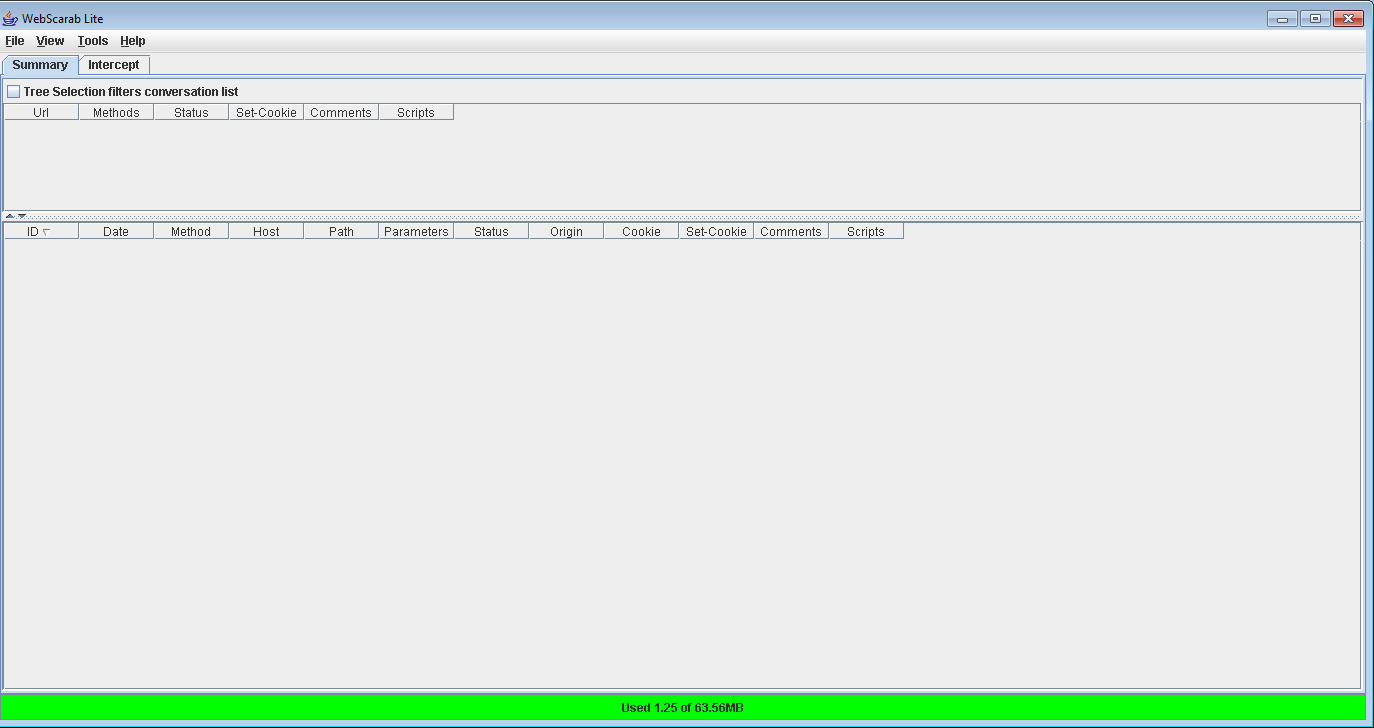




No comments:
Post a Comment